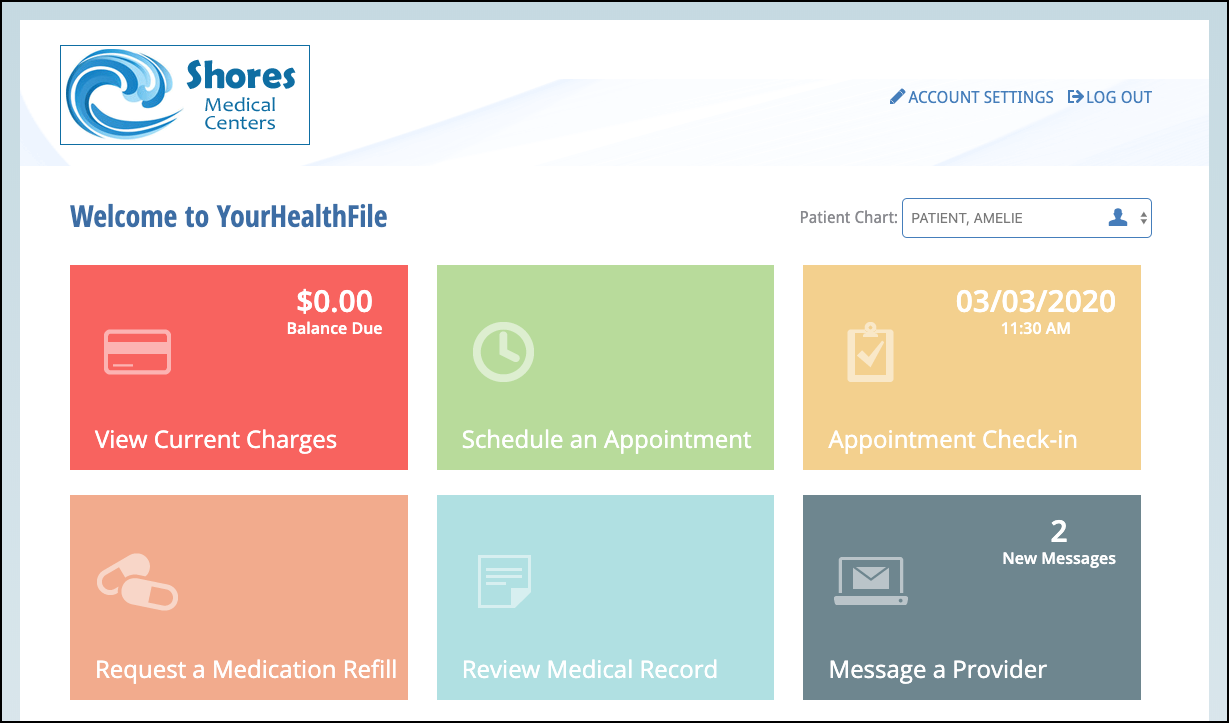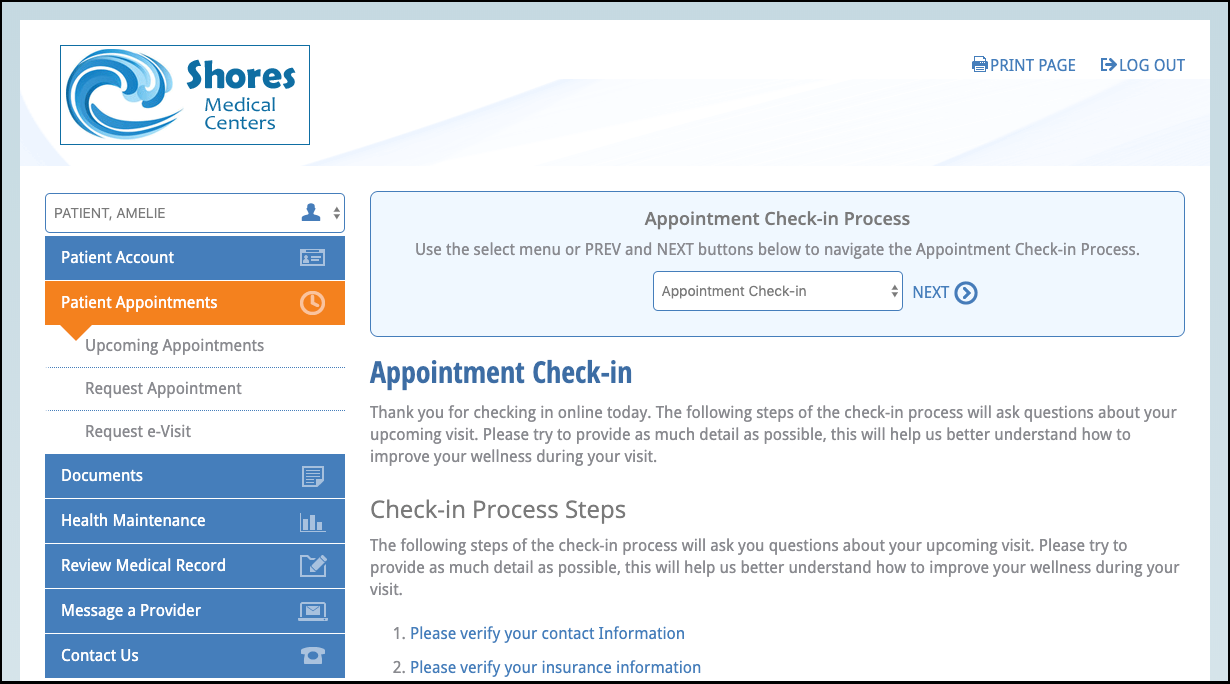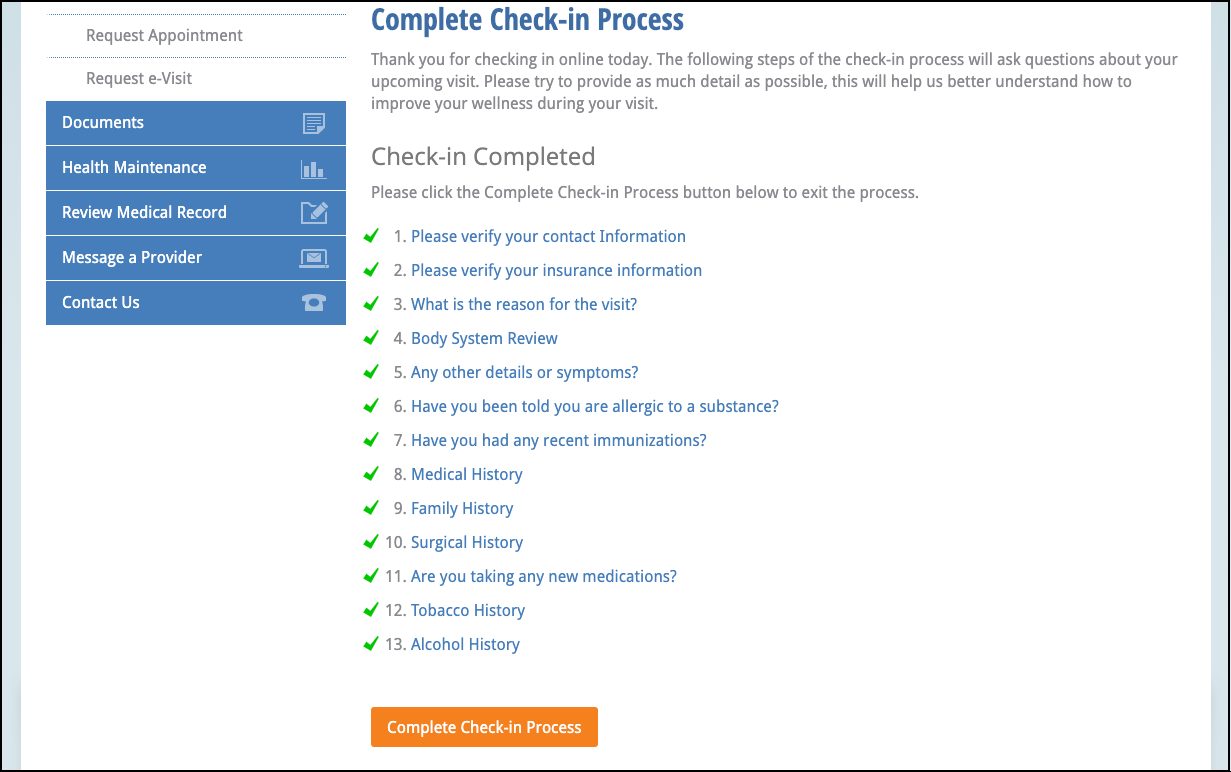INSTRUCTIONS:
Patients start their e-visits by checking in to their appointments from their YourHealthFile® Patient Portal account.
1. On the home page, click the Appointment Check-in tile.
Patients can complete intake information before joining an e-visit. Patients can use the navigation menu at the top of the page to review and fill out each form. They can also click a check-in process form link.
2. Click NEXT at the top of the page to continue to navigate the check-in process until it is complete. Patients can also use the navigation menu to select a form to fill out.
Patients do not have to complete all forms to complete the check-in process. When the patient completes a form, a green checkmark appears next to the step.
3. When patients are done filling out the intake forms, they click Complete Check-in Process.
Patients can communicate using one of the following methods. Patients select their preference when they request an e-visit:
- Phone: Patients provide the preferred phone number when they request an e-visit.
- Video Chat: Patients and providers use the on-screen microphone. The browser may prompt the patient to allow access to their computer's camera and microphone. Patients must allow access.
- Online Chat: Enter questions/comments in the Your Questions text box.
The e-Visit window opens. The patient appears on the left side of the screen and the provider appears on the right side.